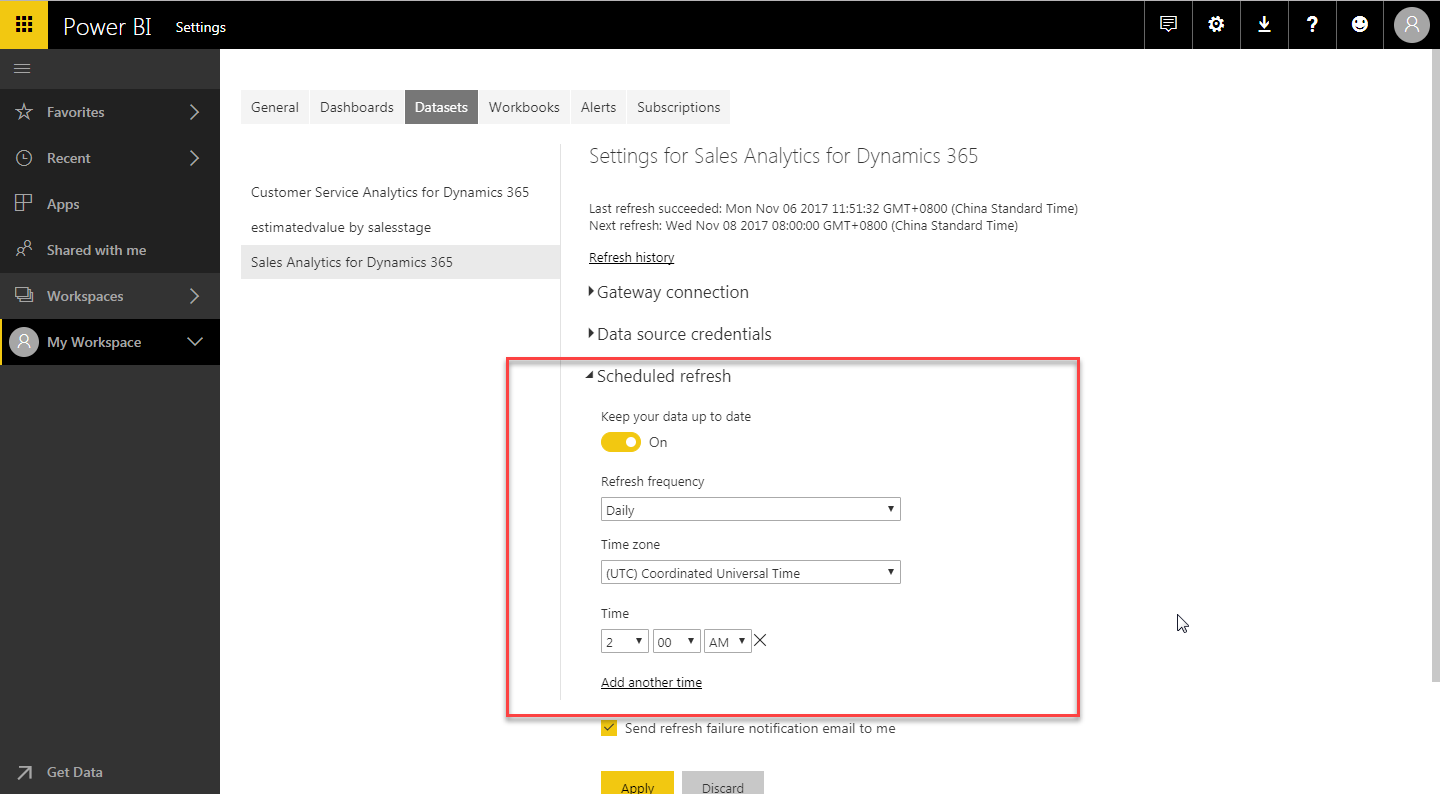Power BI
EM for Microsoft Dynamics CRM enables you to protect and filter data before importing into Power BI.
You can use EM for Microsoft Dynamics CRM to filter data in Power BI using the following
methods:
- Filter data before importing into Power BI Desktop: With Power BI Desktop, you
can design reports and import data from Dynamics 365 Online. EM for Microsoft
Dynamics CRM filters data based on user attributes and entities attributes. When
importing data from EM for Microsoft Dynamics CRM to Power BI, EM for Microsoft
Dynamics CRM protects sensitive data based on user attributes and entities attributes.
Figure: Filter data before importing into Power BI Desktop 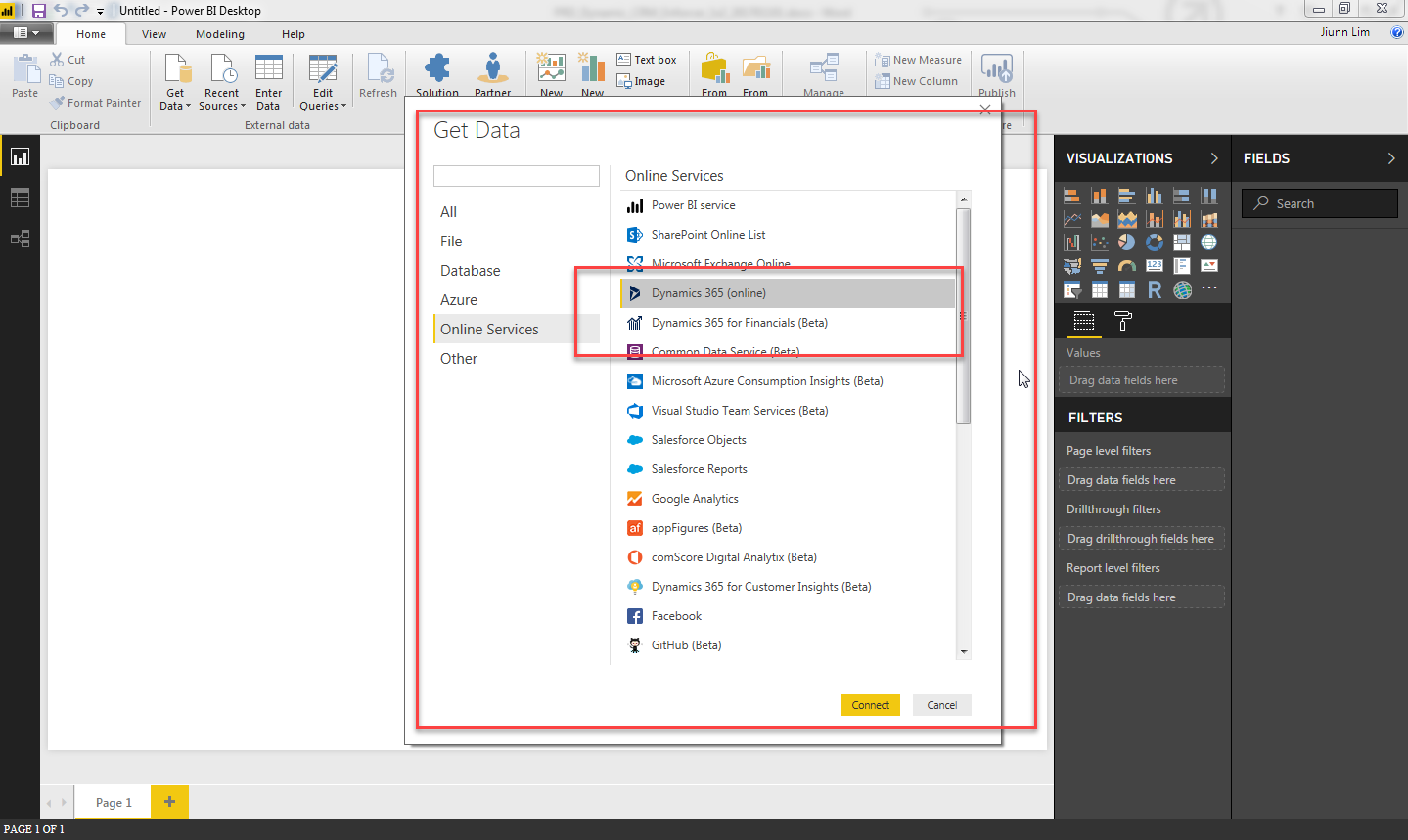
- Filter Data before importing into Power BI Online: Using Power BI Online you can
create a new report for Dynamics 365 Online. You can create a new dataset using
data from the Dynamics 365 Online service as shown in the following figure. When
Power BI Online queries data from Microsoft Dynamics CRM, EM for Microsoft
Dynamics CRM filters the data based on user attributes and entities attributes.
Figure: Filter data before importing into Power BI Online 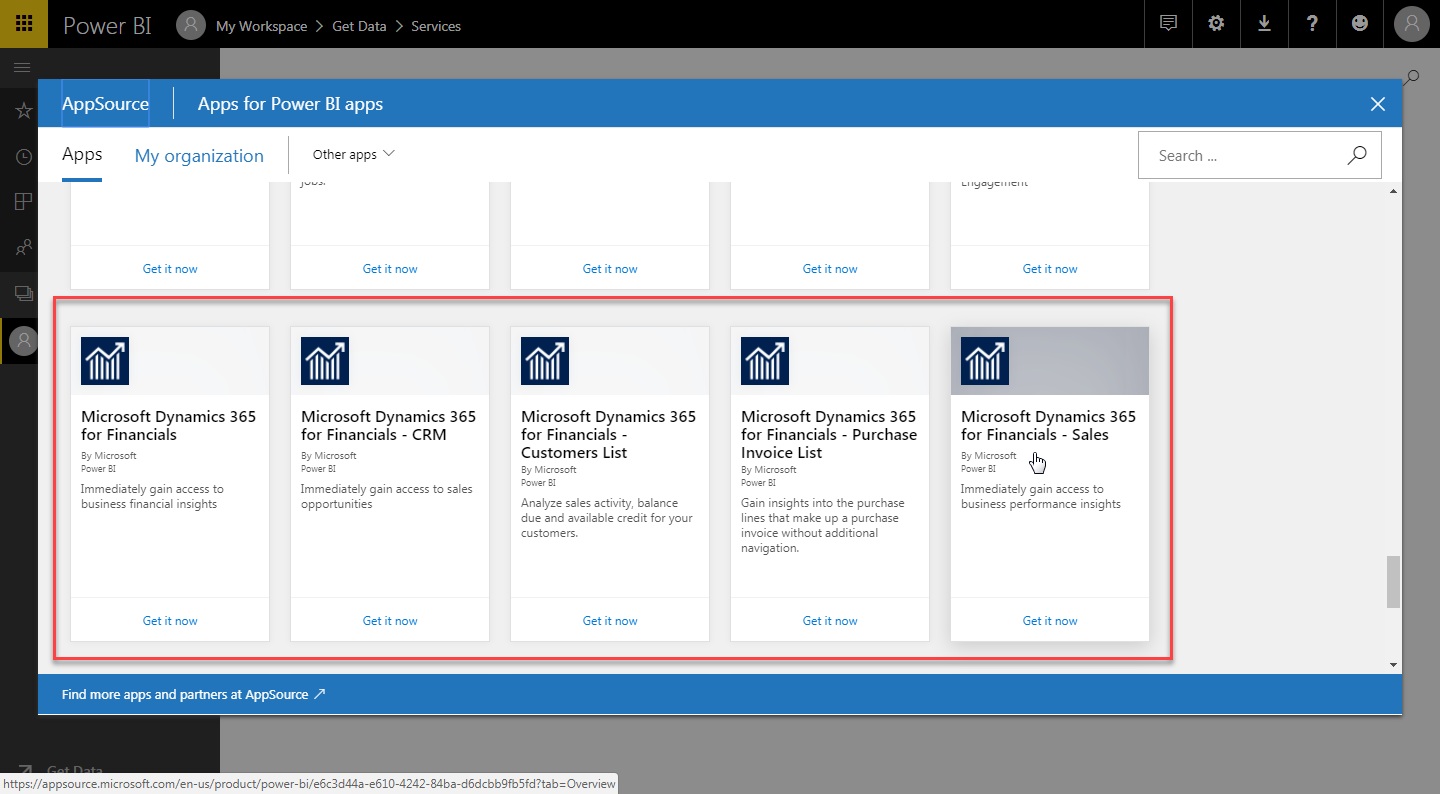
- Filter Data when Power BI Dataset Refresh: After importing data as the source of
information from other Dynamics 365 CRM into Customer Insights, EM for Microsoft
Dynamics CRM protects or filters data from the Dynamics 365 CRM source to ensure
that only allowed data is imported into the Customer Insights app. When you are
creating and publishing reports for Dynamics CRM using Power BI, you can set a
refresh frequency of the Dynamics CRM data to generate a report based on the
last changed CRM data. After the refresh interval, EM for Microsoft Dynamics CRM
filters the data based on user attributes and entities attributes.
Figure: Filter data when Power BI dataset refresh